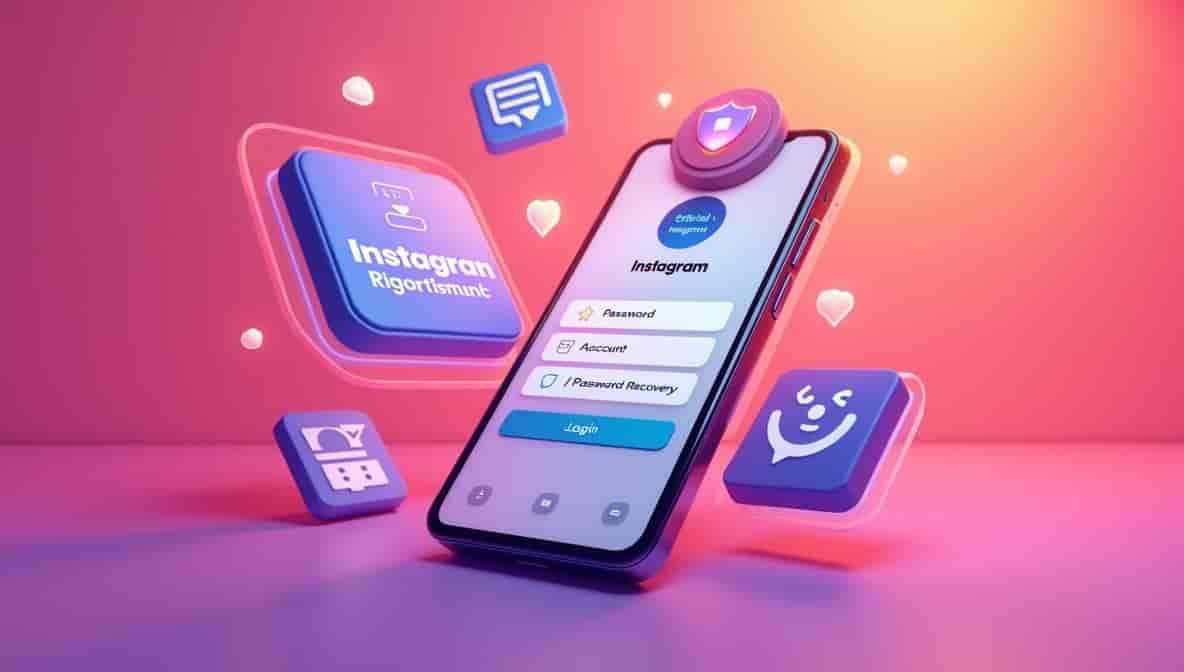Losing access to Instagram or facing login problems can be stressful. This guide explains safe, official methods to handle Instagram login issues and recover Instagram accounts using the Instagram Help Center. It is written for beginners in clear, step-by-step language and focuses only on official, approved recovery methods. You will find practical instructions, examples, and preventative tips so you can resolve problems and protect accounts going forward.
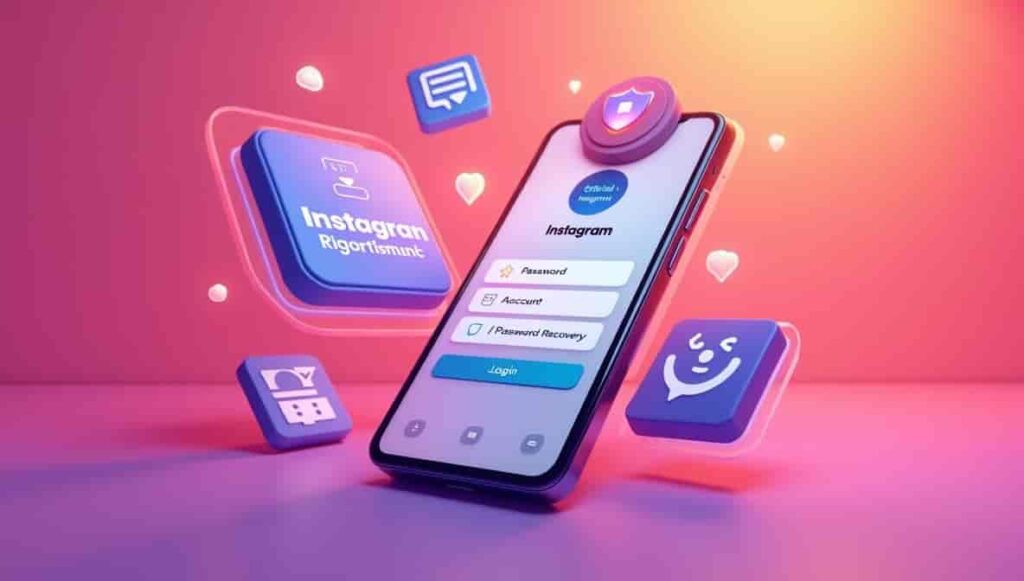
Official Instagram Login & Recovery Tips
Introduction
Instagram connects friends, families, creators, and businesses. Therefore, when login issues occur, they can interrupt social life, customer communication, or business operations. This article teaches you how to handle common Instagram login issues, use the Help Center for account recovery, and strengthen security to avoid future problems. All methods described here are official and safe.
Understanding Instagram Login
Instagram login is the process of proving you are the account owner by supplying credentials such as username and password, and sometimes a second factor like an authentication code. In 2025, Instagram supports multiple verified login paths — username, email, phone number, and Facebook for accounts linked to Meta. Knowing each method helps you pick the correct recovery track. Instagram Help Center
Quick overview
- Username — useful when you remember your handle but not the email.
- Email address — Instagram will send password reset links here.
- Phone number — useful for SMS codes when set up.
- Facebook login — available if accounts are linked in Accounts Center.
Common Instagram Login Issues
Here are the most frequent problems users face and how they usually present:
- Forgotten password: The user doesn’t remember the password and can’t log in.
- Login errors or technical glitches: App crashes, outdated app version, or device issues.
- Lost access to email or phone: The recovery contact is inactive or unavailable.
- Compromised account (account takeover): Signs include changed email/phone, new posts you didn’t write, or strange DMs.
- Disabled or suspended account: Instagram shows a message that the account is disabled.
Understanding the symptom helps you choose the right official recovery path. For example, Instagram’s password reset is the first step for forgotten passwords, while compromised accounts follow a different Help Center flow. Instagram Help Center+1
Official Instagram Login Methods
Instagram supports several official login methods. Use the one that matches the information the owner still controls.
1. Username or email login
- Open the Instagram app or go to instagram.com.
- Enter the username or email and password.
- If forgotten, tap Forgot password? to receive a login link.
2. Phone number login
- On the same login screen, you can enter the phone number linked to the account.
- Instagram will send an SMS verification code if the phone number is still active.
3. Facebook login (Accounts Center)
- If the Instagram account is linked to Facebook, you can choose Log in with Facebook and follow prompts.
- Once logged in, update your account’s email and security settings immediately.
These official login methods are safe, approved, and documented by Instagram as the first lines of recovery. Instagram Help Center
How to Reset Your Instagram Password Safely
Resetting the password is the most common and often simplest recovery step.
When to use this
- You remember the email or phone registered to the account.
- You can still access the email inbox or phone.
Step-by-step: Password reset (app or web)
- Open the Instagram app or go to:
https://www.instagram.com/accounts/password/reset/. - Tap Forgot password? (app) or click the reset link (web).
- Enter your username, email address, or phone number.
- Choose the contact method where you want Instagram to send the login link or code.
- Open your email or SMS, tap the link or enter the code, and follow onscreen prompts to set a new password.
- After resetting, log in and enable 2FA (two-factor authentication) for better security.
Screenshots-style description
- On the login screen, you will see a small link below the password field labeled Forgot password?. Tapping it opens a box asking for username, email, or phone. After entering details, Instagram confirms “We sent a login link” or “We sent a code” — then check the chosen inbox.
Troubleshooting
- If the email doesn’t arrive, check spam/junk folders.
- Request a new link only once the previous link has expired to avoid confusion.
- If the phone is inactive, use the email option or proceed to the Help Center forms. Instagram Help Center+1
Using Instagram Help Center for Account Recovery
When simple password resets don’t work — for example, you no longer have access to the registered email or phone — the Instagram Help Center provides official recovery routes.
Key Help Center pages & when to use them
- Password reset & login help: First stop if you have the email, username, or phone. Instagram Help Center
- My account was compromised/compromised accounts: Use if your account shows unauthorized changes. Instagram has a dedicated process to secure and restore accounts you can’t access. Instagram
- Lost access to email or phone: Start this flow if you cannot access the registered contact methods; Instagram will guide you to submit a recovery request. Instagram Help Center
- Disabled accounts: If Instagram disabled the account, follow the appeal instructions in the Help Center. Instagram Help Center
How to reach the Help Center from the app
- Open Instagram → Tap your profile icon → Tap the menu (three lines) → Settings & privacy → Help → Help Center.
- Select the topic that best matches your issue (e.g., Login and Password, Privacy and Safety).
- Follow the official forms and instructions — Instagram will often request username, email, and sometimes proof of identity.
Remember: Always use only the Help Center forms and in-app prompts — these are the official and secure channels for recovery. Instagram Help Center+1
Step-by-Step Instagram Account Recovery Guide
Below is a practical recovery flow that covers common scenarios. Follow the numbered steps that match your situation.
Scenario A: Forgotten password — still have email/phone
- Open the app → tap Forgot password?.
- Enter username, email, or phone → choose where to receive link/code.
- Use the link or code to set a secure new password.
- Log in and enable 2FA.
Scenario B: Lost access to email or phone
- Open the app → Forgot password? → enter username.
- Tap No longer have access to these? (or follow the Help Center link for lost access).
- Provide a new email address you control and answer details that prove account ownership (previous passwords, last device used, account creation date).
- Instagram may request ID verification (follow their instructions carefully).
- Monitor the new email for Instagram’s response and follow next steps. Instagram Help Center+1
Scenario C: Suspected compromise (account takeover)
- Visit Instagram’s dedicated compromised-account page: instagram.com/hacked or through Help Center.
- Enter the username and follow prompts to secure the account. Instagram may let you request a security code or submit a form to verify ownership.
- If email has changed, use the compromised account flow to report and receive recovery options.
- After regaining access, change the password, review login activity, and enable 2FA. Instagram+1
Scenario D: Disabled account
- Attempt to log in — if you see a disabled message, follow the Learn more or Appeal link.
- Complete the appeal form honestly and attach any requested documents.
- Wait for Instagram to review; response times vary. Instagram Help Center
Example timeline:
- Day 0: User submits a lost-access form with new contact email.
- Day 2–7: Instagram requests additional verification or confirms next steps.
- Day 7+: Access restored or appeal denied. Always check the new email and spam folder.
Tips to Prevent Future Login Issues
Prevention saves time and stress. Use these practical, actionable tips.
1. Keep recovery contacts up to date
- Regularly verify the email and phone number in Settings → Account → Personal information.
2. Use a password manager
- Store long, unique passwords for Instagram and other services.
3. Enable two-factor authentication (2FA)
- Prefer an authentication app to SMS when possible (see next section).
4. Save backup codes
- Store them in a secure place (password manager or printed copy in a safe).
5. Review login activity
- Go to Settings → Security → Login activity and review devices and locations.
6. Revoke unused third-party access
- Remove apps you don’t use in Settings → Security → Apps and Websites.
7. Beware of phishing
- Always open Instagram app and in-app messages to confirm alerts rather than clicking email links. Official messages come from the Help Center or
instagram.comdomains.
These steps reduce the chance of lockouts or compromises and make recovery faster when needed. Instagram Help Center+1
Instagram Security Settings You Must Enable
Securing settings helps both login reliability and account safety.
Two-Factor Authentication (2FA)
- Go to Settings → Security → Two-factor authentication.
- Choose an authentication method: authentication app (recommended), SMS, or security key.
- Add backup codes and store them safely. Instagram Help Center+1
Login Alerts
- Enable alerts that notify you when Instagram detects a new login from an unrecognized device.
Strong Password & Accounts Center
- Use Accounts Center if you have multiple Meta accounts, and manage passwords through Accounts Center → Password and security. Instagram Help Center
Identity Verification (when required)
- Instagram may request ID or a video selfie to confirm ownership during recovery. Follow official instructions closely and use only the in-app submission path.
By enabling these settings, you make recovery easier while reducing the chance of unauthorized access.
Conclusion & FAQs
Recovering an Instagram account or fixing login issues is usually possible when you follow official Help Center steps. Start with the password reset, and if that fails, use Instagram’s recovery forms for lost access, compromised accounts, or disabled accounts. Always use official channels, enable two-factor authentication, keep recovery contacts current, and store backup codes safely.
Below are common FAQs for quick reference.
FAQs
Q: How long does Instagram account recovery take?
A: It depends. Password resets are immediate. Recovery that requires identity verification or appeals may take several days to weeks. Always monitor the email you provided. Instagram Help Center+1
Q: Can I recover Instagram without email or phone?
A: Yes. Use the Help Center’s “No longer have access to these?” flow and follow Instagram’s instructions to submit a recovery request. You may be asked for identity details. Instagram Help Center
Q: Is it safe to send ID to Instagram?
A: When requested through official in-app or Help Center channels, submitting ID is a standard verification step. Follow Instagram’s guidance and only use the official forms. Instagram
Q: What should I do if my account shows posts or messages I didn’t send?
A: Treat it as a compromised account: go to Instagram’s compromised-account page or Help Center and follow the secure recovery flow. Change your password and enable 2FA immediately after recovery. Instagram
Q: Can I recover Instagram if it was permanently deleted?
A: If the account was permanently deleted by the owner, it generally cannot be restored. If it was disabled by Instagram, you can file an appeal.

Dilip Chouhan is a passionate content creator from Rajasthan, India. At 22, he has successfully completed his graduation and is dedicated to sharing valuable knowledge and insights through his writing. With a focus on delivering informative, engaging, and reader-friendly content, Dilip aims to help his audience stay updated, inspired, and empowered.