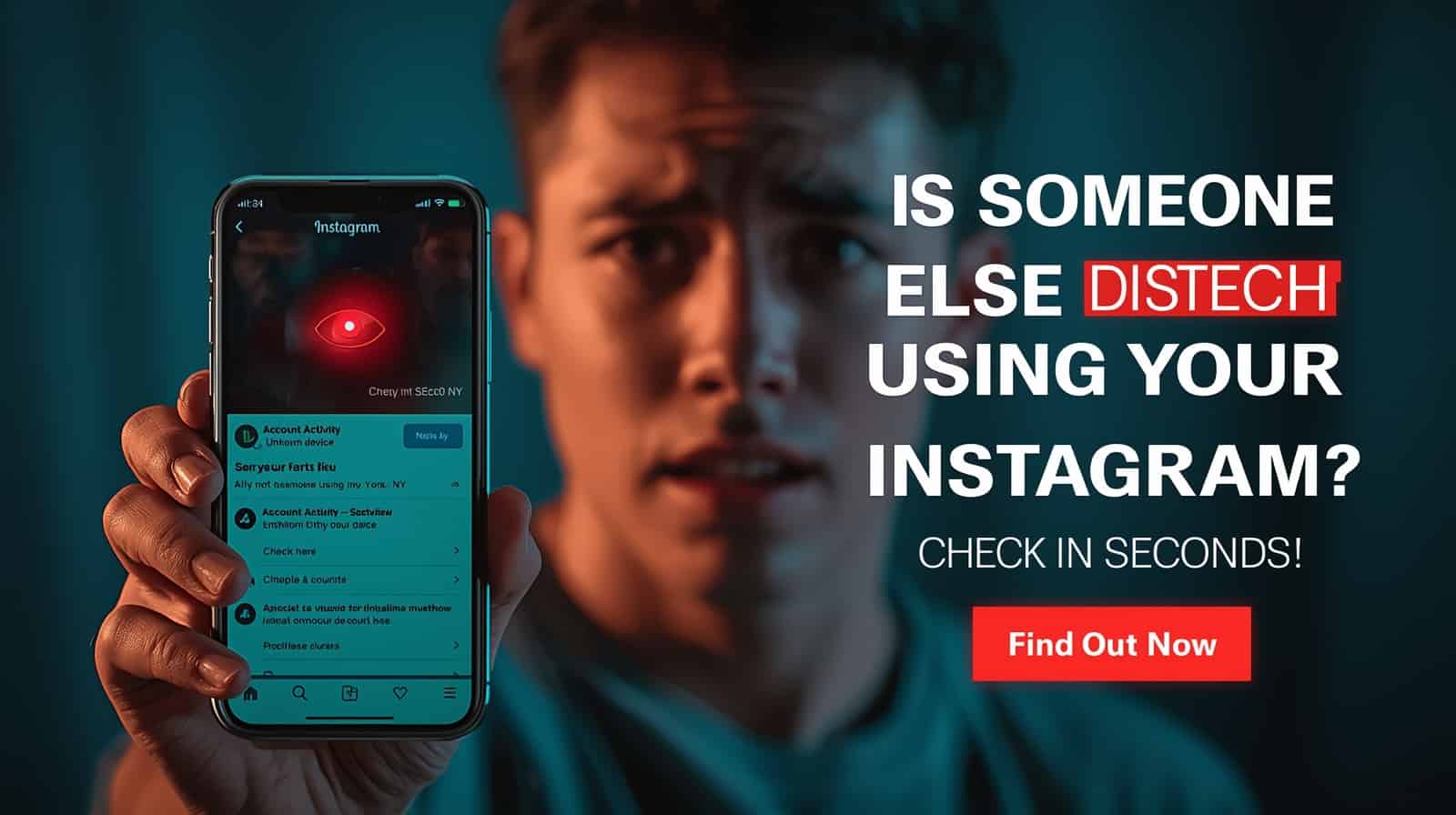Instagram has become a central hub for connecting with friends, family, and customers. With over a billion active users, the platform is also a prime target for hackers. If you suspect that someone else may be using your Instagram, acting quickly is crucial to protect your account, privacy, and personal information.
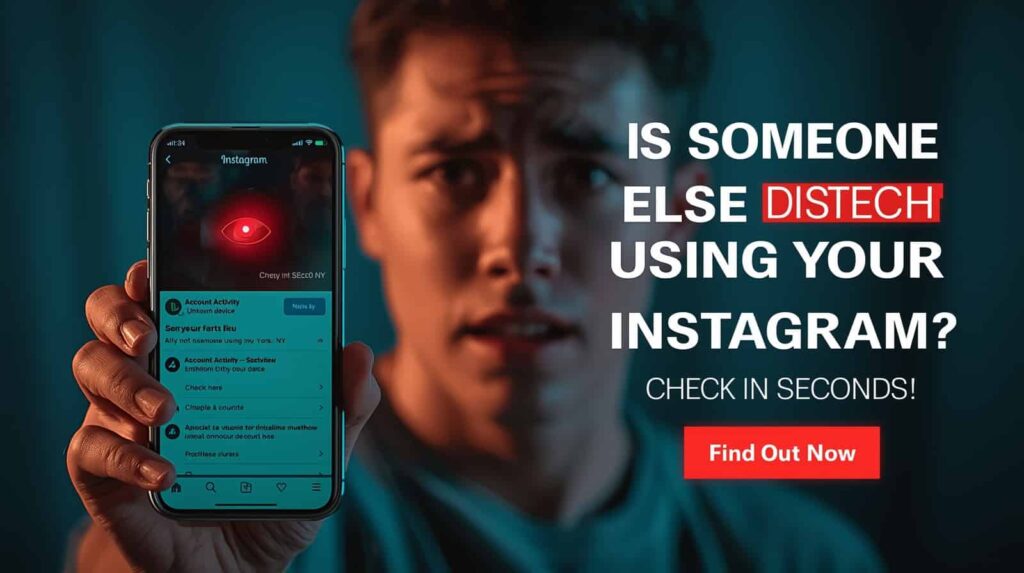
In this guide, we’ll show you how to check if someone is using your Instagram, identify suspicious activity, and secure your account in minutes. By following these steps, you can regain control and prevent future hacks.
How to Check if Someone Else is Using Your Instagram
Signs Someone Else Might Be Using Your Instagram
Before you check your login activity, it helps to recognize the signs of unauthorized access:
- Unrecognized posts or messages: If posts, comments, or DMs appear that you didn’t make.
- Unusual login notifications: Instagram may alert you to logins from unknown devices or locations.
- Password issues: Suddenly unable to log in with your usual password.
- Follow/unfollow activity: Strange following or unfollowing patterns.
- Profile changes: Changes to your bio, profile photo, or linked email/phone.
Example: Maria noticed her friends received spammy DMs from her account. That’s a red flag her account was compromised.
Being aware of these signs helps you react faster and avoid further account damage.
How to Check Instagram Login Activity in Seconds
Instagram allows users to check if someone is using their account directly within the app.
Steps to Check Login Activity:
- Open the Instagram app and go to Profile → Menu → Settings → Security → Login Activity.
- Review all listed devices and locations.
- Look for unfamiliar devices, cities, or login times.
- If you see a suspicious login, tap “Log Out” next to that device.
Tip: Instagram shows approximate location. A login from a city you’ve never visited is a warning sign.
Regularly reviewing Instagram login activity ensures you detect suspicious access before significant damage occurs.
Understanding Instagram Suspicious Login Alerts
Instagram automatically sends alerts when a login appears suspicious. These alerts may include:
- Email notifications: Informing you about login attempts from unrecognized devices.
- Push notifications: Real-time alerts on your mobile device.
How to Respond:
- Tap the alert and choose “This Wasn’t Me”.
- Change your password immediately.
- Enable two-factor authentication to prevent repeated unauthorized access.
Ignoring these alerts can allow hackers to maintain access to your account.
How to Secure Your Instagram Account Immediately
Once you detect unusual activity, quick action is key.
Immediate Actions:
- Log out from all devices.
- Reset your password.
- Check linked email and phone numbers.
- Review connected apps for unauthorized access.
- Enable two-factor authentication (2FA).
Example: John noticed a login from a foreign country. He immediately changed his password and logged out all devices, stopping further unauthorized access.
Acting fast reduces the risk of data theft or account takeover.
Changing Your Instagram Password Safely
A strong password is the first line of defense against intruders.
Steps to Change Password:
- Open Instagram → Profile → Menu → Settings → Security → Password.
- Enter your current password.
- Create a new, strong password combining letters, numbers, and symbols.
- Avoid reusing old passwords.
Pro Tip: Use a password manager to generate and store secure Instagram passwords.
Changing your password regularly is part of ongoing Instagram security tips.
Enabling Two-Factor Authentication on Instagram
Two-factor authentication adds an extra security layer. Even if a hacker knows your password, they can’t access your account without a verification code.
How to Enable 2FA:
- Go to Profile → Menu → Settings → Security → Two-Factor Authentication.
- Choose your preferred method:
- Authentication App (e.g., Google Authenticator)
- Text Message (SMS)
- Follow prompts to complete setup.
Example: After enabling 2FA, Sarah received a code each time she logged in on a new device, blocking unauthorized access immediately.
This step is essential to secure your Instagram account from hackers.
Reviewing Connected Apps and Devices
Third-party apps can sometimes access your Instagram account. Removing unnecessary connections enhances security.
Steps to Review Connected Apps:
- Open Instagram → Settings → Security → Apps and Websites.
- Review active apps with account access.
- Revoke access for apps you no longer use or don’t recognize.
Tip: Only connect apps you trust. Many fake tools request login credentials for phishing purposes.
Keeping apps in check prevents Instagram suspicious login events.
Instagram Privacy Settings You Should Enable
Proper privacy settings reduce the risk of hacking and unauthorized access.
Recommended Settings:
- Private Account: Limit who can follow you.
- Login Alerts: Enable notifications for new logins.
- Email from Instagram: Verify suspicious messages through Instagram’s security email list.
- Restricted Accounts: Restrict or block suspicious users.
Reviewing privacy settings ensures your profile is protected against unknown access and potential scams.
Conclusion – Staying Safe on Instagram
Checking if someone is using your Instagram is easier than you think. By reviewing Instagram login activity, responding to suspicious login alerts, changing passwords, enabling two-factor authentication, and managing connected apps, you can regain control quickly.
Regularly following these Instagram security tips prevents hacks, protects your personal data, and ensures a secure online presence.
Call-to-Action: Don’t wait until it’s too late! Review your login activity now, secure your account, and share this guide with friends to help them protect their Instagram too.
FAQs – Common Instagram Security Questions
1. How can I tell if my Instagram is hacked?
Look for unfamiliar logins, messages you didn’t send, password issues, or profile changes.
2. Can I log out hackers from my account?
Yes. Go to Settings → Security → Login Activity and log out unfamiliar devices.
3. What is the best way to secure Instagram?
Use a strong password, enable two-factor authentication, and monitor login activity regularly.
4. Can someone hack Instagram without knowing my password?
Yes, through phishing, fake apps, or compromised connected services. Strong security practices help prevent this.
5. How often should I review my Instagram login activity?
Ideally, once a month or immediately if you receive suspicious alerts.
6. Does Instagram notify me of suspicious logins?
Yes, Instagram sends email and push notifications for unusual login attempts.
7. Can connected apps compromise Instagram security?
Yes, third-party apps with access can be exploited. Review and revoke suspicious apps immediately.

Dilip Chouhan is a passionate content creator from Rajasthan, India. At 22, he has successfully completed his graduation and is dedicated to sharing valuable knowledge and insights through his writing. With a focus on delivering informative, engaging, and reader-friendly content, Dilip aims to help his audience stay updated, inspired, and empowered.