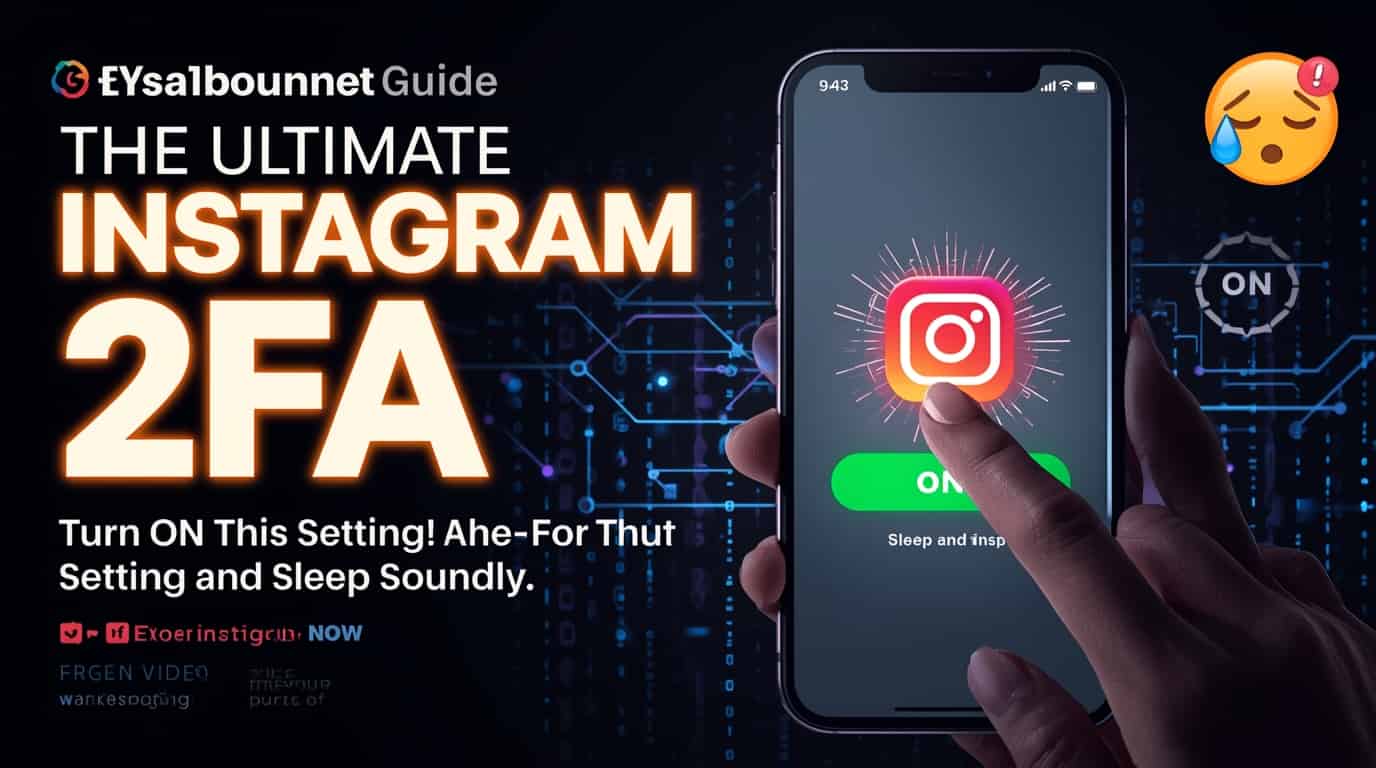Instagram is more than just a social media app. For many, it’s a digital portfolio, business platform, and personal diary all rolled into one. That’s why losing access to an account can feel devastating. Unfortunately, hackers know how valuable your Instagram is — and they’re always looking for weak spots.
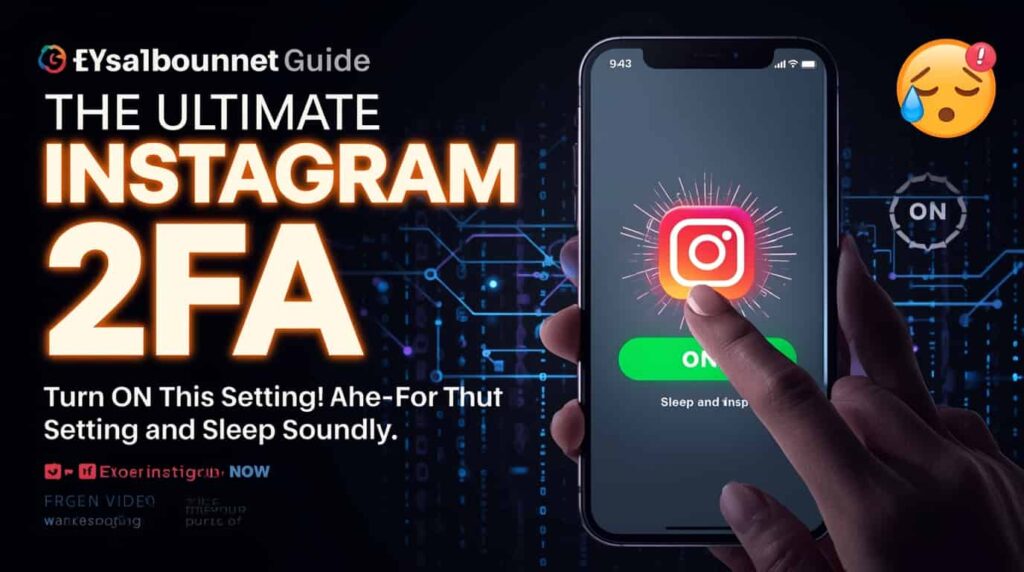
The good news? There’s one simple setting that dramatically boosts your security: Instagram Two-Factor Authentication (2FA). Turning it on takes just a few minutes, but it can save you countless hours of stress and protect your account from unwanted intrusions.
In this ultimate guide, we’ll cover everything you need to know about Instagram 2FA setup, why it’s essential, how to enable it, and how to solve common issues. By the end, you’ll know how to protect Instagram from hackers and enjoy peace of mind.
The Ultimate Instagram 2FA Guide
What is Instagram Two-Factor Authentication (2FA)?
Two-factor authentication (2FA) is a security feature that adds an extra layer of protection to your Instagram login. Instead of relying only on your password, Instagram asks for a second piece of verification when you sign in.
Think of it like adding a deadbolt lock to your door. Even if someone steals your key (password), they still can’t get inside without the second lock (the verification code).
How Instagram 2FA works:
- You enter your Instagram username and password.
- Instagram asks for a one-time code.
- You get the code via text message, authentication app, or backup method.
- Without this code, hackers can’t log in.
This small step makes your account 10x harder to hack.
Why Passwords Alone Aren’t Enough
Many people assume a strong password is enough for Instagram login protection. Unfortunately, that’s no longer true. Here’s why:
- Data breaches: Even secure websites can get hacked. If your email or old password leaks, hackers can try it on Instagram.
- Phishing scams: Clever fake login pages trick users into entering their credentials.
- Password reuse: If you use the same password on multiple sites, one leak can compromise them all.
- Guessing attacks: Hackers use tools to quickly try millions of common password combinations.
Bottom line: Passwords are your first defense, but they’re not bulletproof. 2FA acts as your backup shield.
Step-by-Step Guide: How to Enable Instagram 2FA
Turning on two-factor authentication takes just a few minutes. Here’s how:
On Mobile App (iOS/Android):
- Open Instagram and go to your profile page.
- Tap the menu (☰) in the top-right corner.
- Select Settings & privacy.
- Under Accounts Center, tap Password and security.
- Choose Two-factor authentication.
- Select your preferred security method:
- Authentication app
- Text message (SMS)
- Security key
- Follow the prompts to finish setup.
On Web (Desktop):
- Log in to Instagram at instagram.com.
- Click your profile picture → Settings.
- Navigate to Privacy and Security.
- Find Two-Factor Authentication → Edit Settings.
- Choose your method and complete the steps.
Once activated, every new login will require a verification code in addition to your password.
Instagram 2FA Methods: SMS vs. Authentication App vs. Backup Codes
Instagram gives you several ways to use two-factor authentication. Each has strengths and weaknesses.
1. SMS (Text Message) Codes
- Pros: Easy to set up, works on any phone.
- Cons: Vulnerable to SIM swapping and number theft.
2. Authentication Apps (Recommended)
- Examples: Google Authenticator, Authy, Microsoft Authenticator.
- Pros: More secure than SMS; codes change every 30 seconds.
- Cons: Requires installation; losing your phone can be tricky without backup.
3. Security Keys
- Physical device like YubiKey that plugs into your phone or computer.
- Pros: Nearly impossible to hack remotely.
- Cons: You must carry the key with you.
4. Backup Codes
- Printable one-time-use codes.
- Pros: Life-saving if you lose your phone or app.
- Cons: Must be stored securely (not in your email).
Which 2FA Method is the Safest?
If you want maximum Instagram login protection, here’s the ranking:
- Security Keys (Best for businesses/influencers).
- Authentication Apps (Best for most users).
- SMS (Better than nothing, but less secure).
Pro tip: Enable both authentication app + backup codes for a strong, balanced setup.
Troubleshooting Instagram 2FA Issues
Sometimes Instagram 2FA doesn’t work as smoothly as expected. Here are common issues and fixes:
1. Lost your phone?
- Use your backup codes.
- Log in on a trusted device.
- Update your number/email once you regain access.
2. Not receiving SMS codes?
- Check your mobile carrier.
- Ensure you have strong signal and no SMS-blocking apps.
- Switch to an authentication app for reliability.
3. Authenticator app not working?
- Check your phone’s clock. Codes rely on accurate time.
- Re-sync the app with Instagram through account settings.
4. Locked out completely?
- Use Instagram’s “Need more help?” option under login.
- Submit proof of identity if required.
Extra Instagram Security Tips Beyond 2FA
Two-factor authentication is powerful, but don’t stop there. Combine it with these Instagram account security tips:
- Use a strong, unique password. Don’t reuse across platforms.
- Update your email password and enable its 2FA. Hackers often target your email first.
- Review login activity: Go to Settings → Security → Login activity. Remove unfamiliar devices.
- Revoke suspicious third-party app access.
- Keep your app updated to patch security flaws.
- Avoid public Wi-Fi logins unless you’re using a VPN.
With these steps plus Instagram 2FA setup, your account becomes extremely tough to crack.
FAQs: Common Questions About Instagram 2FA
1. Is Instagram 2FA really necessary?
Yes. Even strong passwords can be stolen. 2FA ensures only you can log in.
2. Can I recover my Instagram if I lose my phone?
Yes. Use backup codes, a trusted device, or your linked email for recovery.
3. Is SMS 2FA safe enough?
It’s better than no 2FA, but authentication apps or security keys are stronger.
4. Can hackers bypass Instagram two-factor authentication?
It’s very difficult. Most hacks occur when users fall for phishing scams. Always check URLs before entering codes.
5. Should business accounts use 2FA?
Absolutely. If you manage brand pages, 2FA protects not just your personal data, but your professional reputation.
Conclusion: Turn On 2FA and Sleep Soundly
Instagram has become a vital part of our digital lives — for personal memories, friendships, and even careers. But with that importance comes risk. Hackers constantly look for ways in, and a simple password isn’t enough anymore.
The solution? Enable Instagram two-factor authentication today. Whether you choose SMS, an authenticator app, or a physical security key, the added protection is worth it.
So, don’t wait until it’s too late. Open your Instagram settings right now, turn on 2FA, and enjoy the peace of mind that comes with knowing your account is secure.
👉 Your move: Enable Instagram 2FA, save your backup codes, and take one big step closer to a secure Instagram account today.

Dilip Chouhan is a passionate content creator from Rajasthan, India. At 22, he has successfully completed his graduation and is dedicated to sharing valuable knowledge and insights through his writing. With a focus on delivering informative, engaging, and reader-friendly content, Dilip aims to help his audience stay updated, inspired, and empowered.