Instagram has become more than just a photo-sharing platform—it’s now a hub for creators, businesses, and everyday users. With over 2 billion active accounts, hackers are always looking for opportunities to break into accounts and steal data. If you’ve ever heard of influencers losing access to their Instagram overnight, you know how scary it can be.
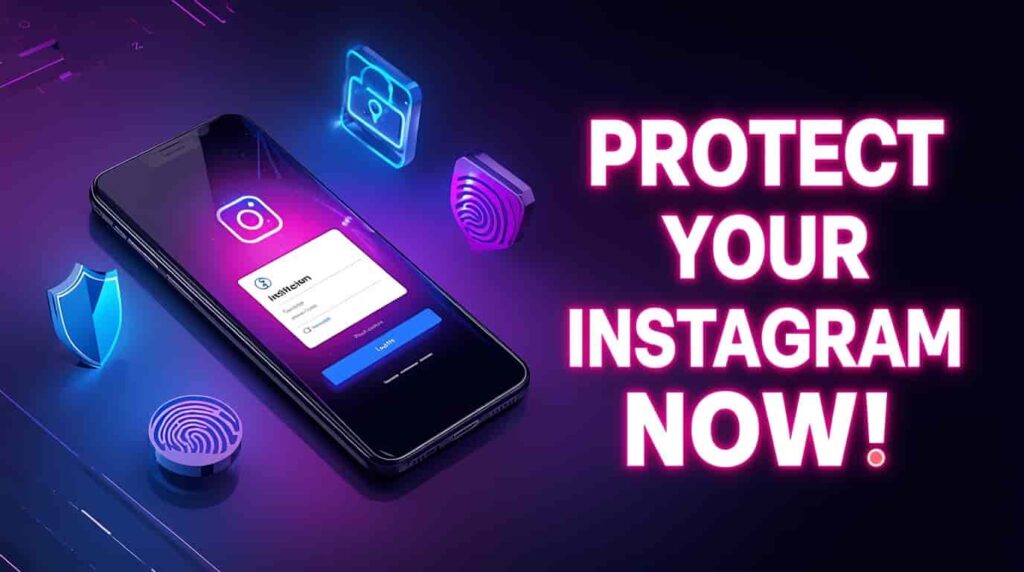
The good news? There’s a simple yet powerful solution: Instagram two-factor authentication (2FA). By enabling 2FA, you add an extra layer of security to your login process. This ensures that even if someone gets your password, they still cannot log in without a second verification code.
In this ultimate step-by-step guide, you’ll learn:
- What Instagram 2FA is and why it’s essential in 2025.
- Different methods of enabling two-factor authentication.
- A full walkthrough of SMS 2FA, authentication apps, and backup codes.
- Pro tips to secure your Instagram account from hackers.
- Solutions to common 2FA problems.
Let’s dive in and make your account hacker-proof today.
How to Set Up 2FA on Instagram (2025)
What is 2FA & Why Instagram Users Need It in 2025
Two-Factor Authentication (2FA) is a security feature that requires two forms of verification to log into your account:
- Something you know – your password.
- Something you have – a code sent via SMS or an authentication app.
In 2025, cyber threats are more sophisticated than ever. Hackers often use phishing emails, fake login pages, or leaked passwords to break into accounts. Without 2FA, anyone with your password can take over your profile in seconds.
With Instagram 2FA setup:
- Hackers are blocked even if they steal your password.
- You receive Instagram login alerts for suspicious attempts.
- Your personal data, photos, and DMs stay safe.
How Hackers Target Instagram Accounts (and How 2FA Helps)
Hackers use multiple tricks to get into Instagram accounts, such as:
- Phishing attacks: Fake login pages that steal your username and password.
- Password leaks: Reusing the same password across multiple sites can put your Instagram at risk.
- Brute force attacks: Automated bots try thousands of password combinations.
- Social engineering: Pretending to be Instagram support to trick you into sharing login details.
Here’s how 2FA protects you:
- Even if hackers get your password, they cannot bypass the second verification step.
- Instagram notifies you about unrecognized login attempts, giving you time to secure your account.
Simply put: 2FA makes your Instagram nearly unhackable.
Step-by-Step Guide: How to Enable 2FA on Instagram
Setting up Instagram two-factor authentication is quick and easy. Here’s how to do it in 2025:
- Open the Instagram app on your phone.
- Go to your profile page.
- Tap the three-line menu (☰) in the top right corner.
- Select Settings and Privacy.
- Scroll down to Accounts Center → Password and Security.
- Tap Two-Factor Authentication.
- Choose a method: Text Message (SMS), Authentication App, or Backup Codes.
You’ll see three main options for enabling 2FA. Let’s break them down.
Option 1: SMS-Based 2FA Setup
Using SMS 2FA means Instagram sends a unique code to your phone number each time you log in.
Steps to Set Up SMS 2FA:
- Select Text Message under the 2FA menu.
- Enter your mobile number.
- Instagram sends a 6-digit code via SMS.
- Enter the code to verify your phone.
- Done! Your account is now protected with SMS-based 2FA.
Pros of SMS 2FA:
- Easy to set up for beginners.
- Works without installing extra apps.
Cons of SMS 2FA:
- Hackers may attempt SIM swapping (stealing your phone number).
- You need mobile service to receive codes.
Option 2: Authentication App Setup (Recommended)
Authentication apps like Google Authenticator, Authy, or Microsoft Authenticator generate time-based one-time passwords (TOTP). This method is more secure than SMS.
Steps to Enable 2FA with an Authenticator App:
- Choose Authentication App in Instagram’s 2FA settings.
- Instagram shows a QR code.
- Open your authentication app and scan the QR code.
- The app generates a 6-digit login code.
- Enter this code into Instagram to confirm.
Why This Method is Better:
- Codes change every 30 seconds, making them hard to hack.
- Works even without mobile service or SIM cards.
- Avoids SIM swap risks.
If you want the most secure Instagram login protection, this is the way to go.
Option 3: Backup Codes & Recovery Tips
Backup codes are essential in case you lose your phone or can’t access your authentication app.
How to Get Backup Codes:
- Go to Two-Factor Authentication in settings.
- Select Backup Codes.
- Instagram generates five unique codes.
- Save them in a secure place (not in your email or notes app).
Each backup code works once. These can save you if you ever get locked out.
Best Practices for Keeping Your Instagram Account Secure
Enabling 2FA is just one step. To fully secure Instagram, follow these Instagram account security tips:
- Use a strong password (mix of letters, numbers, symbols).
- Never reuse passwords across multiple sites.
- Enable Instagram login alerts for suspicious logins.
- Keep your recovery email updated.
- Regularly log out from devices you don’t use.
- Avoid public Wi-Fi for logging into Instagram.
Common Mistakes People Make with Instagram Security
Even with 2FA enabled, users sometimes make errors that weaken security. Avoid these mistakes:
- Using a weak or common password like 123456 or password.
- Saving backup codes in plain text on your phone.
- Ignoring suspicious login notifications.
- Sharing your 2FA codes with others (never do this!).
How to Fix 2FA Issues (Lost Phone, Locked Out, etc.)
Sometimes, you may run into problems with 2FA. Here’s how to fix them:
- Lost your phone? → Use your backup codes.
- No backup codes? → Log in via recovery email or request account help from Instagram.
- Changed phone number? → Update your 2FA settings before switching SIM cards.
- Authenticator app uninstalled? → Reinstall it and restore backup codes.
Instagram’s support team can also guide you through recovery if all else fails.
Top Tools & Apps for Instagram Security in 2025
Want extra protection beyond Instagram’s built-in 2FA? Try these tools:
- Authy – Secure authentication app with multi-device sync.
- Google Authenticator – Popular and reliable 2FA app.
- 1Password or LastPass – Store strong passwords safely.
- NordVPN or ExpressVPN – Protects your login from hackers on public Wi-Fi.
Frequently Asked Questions (FAQs)
Q1. What is Instagram 2FA?
Instagram 2FA adds a second verification step when logging in, making it harder for hackers to access your account.
Q2. Is SMS 2FA safe enough?
It’s better than no protection, but authentication apps are more secure.
Q3. Can I use 2FA on multiple Instagram accounts?
Yes, you can set up 2FA individually for each account.
Q4. What if I lose my phone?
Use backup codes or recovery options to log back in.
Q5. Do I need Wi-Fi to use authentication apps?
No, they generate codes offline, so you don’t need internet access.
Final Thoughts: Why You Should Enable 2FA Today
Hackers aren’t slowing down in 2025—but you don’t have to make their job easy. Setting up Instagram two-factor authentication takes just a few minutes, but it can save your account, data, and reputation.
Whether you choose SMS codes, authentication apps, or backup codes, each method adds a strong wall of defense against hackers. Combine 2FA with strong passwords and smart security habits, and your Instagram will remain safe.
So don’t wait—enable Instagram 2FA today and enjoy peace of mind knowing your account is protected.

Dilip Chouhan is a passionate content creator from Rajasthan, India. At 22, he has successfully completed his graduation and is dedicated to sharing valuable knowledge and insights through his writing. With a focus on delivering informative, engaging, and reader-friendly content, Dilip aims to help his audience stay updated, inspired, and empowered.
